Open file
If you want to open a file you have made and save it to your computer. Go to File> Open (or press F3) to enter the open dialog box:
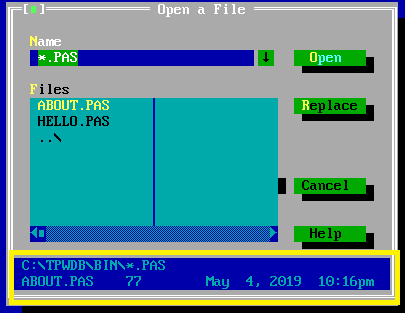
In the dialog box open, we select the file to open by selecting the file ending in .pas in the Files file table, then click Open to open.
When we select the file .pas we can see the date and time of file modification, file size (Byte unit) at the bottom of the file picker (yellow square frame in the picture).
If you want to open the file in other folders, click ...\ to view the parent folder. Click [Folder Name]\ to open the folder
- Tips:
By default Turbo Pascal only displays the .pas file, if you want to display files other than .pas, in the Name field, enter *.<File format to display> if you want to show the file with the specified extension or type *.* if you want to display all file formats.
Also in this field you can enter the path if you want to enter the directory directory quickly
To quickly open the file, double-click the file to open.
You can use the history list to re-enter text that you've already entered, click the arrow icon to the right
If you open the file by pressing Replace, you will open the selected file and close the file you are opening, notice if the unsaved file will have a message asking to save the file before opening the selected file.
Note: There will be some files of the form <file name (incomplete)>~1.pas. These are file names that exceed 7 characters. Turbo Pascal cannot display the file name correctly but still open the file normally.
�